The parameters are organized by an SAP system ID in order to allow for the settings for a complete landscape to be defined in one system and then transported together through the landscape.
This is because certain important parameters vary naturally between the different systems in the SAP landscape (development, quality, production). This configuration table provides a system-specific way for those parameters to be maintained and easily transported. This avoids having to open up downstream system in order to make changes to configuration tables locally.
Begin by adding entries into this table, one for each System ID in your FLM landscape. Against each entry you can then make certain settings, detailed below.
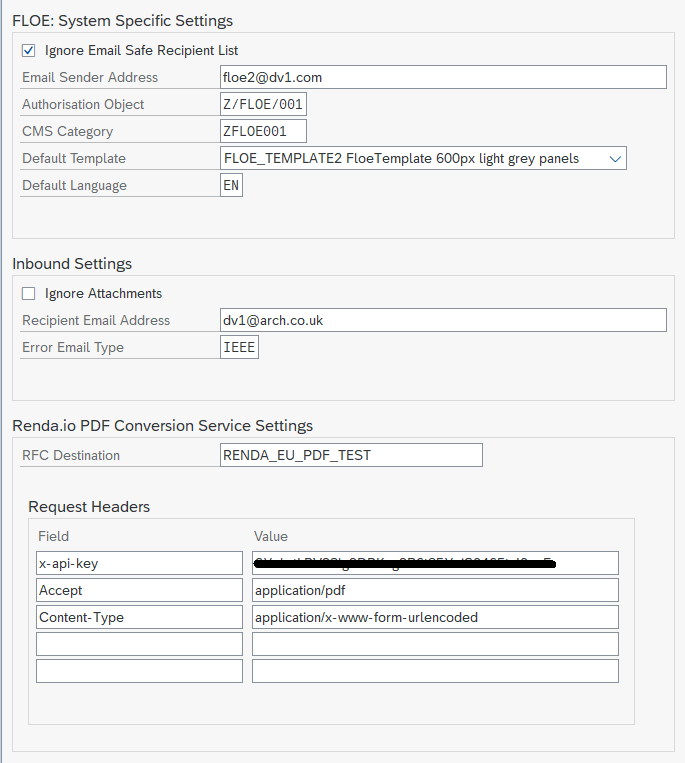
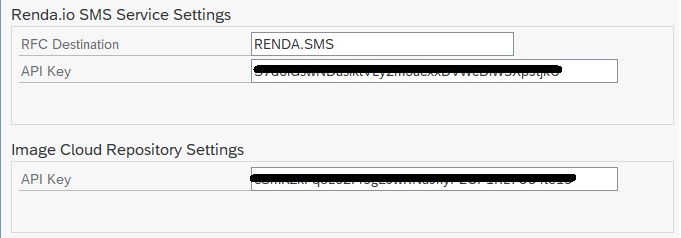
The default template includes standard css definitions, such as page width, background colours and table settings.The default template is included in the Floe distribution files or can be downloaded from the Wiki.
Additional templates can be added by copying the default template and modifying the code. Typically, this involves changing the width from 600px to 800px for wider documents.
There should never be a need to change the default template.
Navigate to Floe>Maintain HTML Blocks. Select a Template block type, HTML block content and copy the content (F6).
Default Language
The default language is used in the Floe Designer app for the initial view if the document content is not created in the login language.
The ‘Language’ table (/FLOE/ETYPECL) determines what language an document template is defined in.
Document templates may be translated once created.
The table is updated by the Floe Designer app so no manual update is usually required.When upgrading to Floe 200 (or later) from an earlier version then existing email types need to be added to the table if they are to be maintained through the Floe Designer app in the future.
This can be done manually or by running report /FLOE/POPULATE_ETYPECL once and transporting all email types via the Floe Transport Wizard.
Inbound Settings
These settings are only required if Floe is used to process inbound emails.
Ignore Attachments
Select this setting if for security reasons you wish to disallow any inbound email attachments.
Recipient Email Address
Set the email address inbound emails will be sent to. This is used in the outbound email in action buttons for users to select an action.
If this field is not maintained the sender address of the outbound email will be used as the inbound recipient address.
Renda.io settings for PDF Conversion
These settings are only required for integration with Renda.io for PDF generation.
RFC Destination
The RFC destination for the Renda.io connection in SM59.
Request Headers
See the Renda.io documentation page for more details.
Renda.io settings for SMS Transmission
These settings are only required for integration with Renda.io for SMS transmission.
RFC Destination
The RFC destination for the Renda.io connection in SM59.
API Key
Enter the Renda.io API key
Image Cloud Repository Settings (Floe Drive)
API Key
Enter the API key provided for Floe Drive



