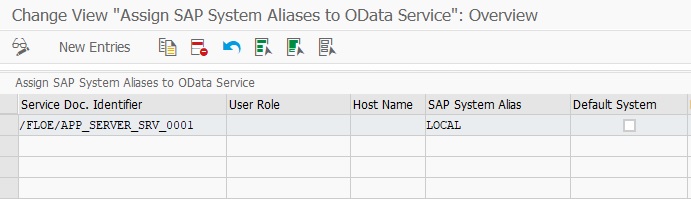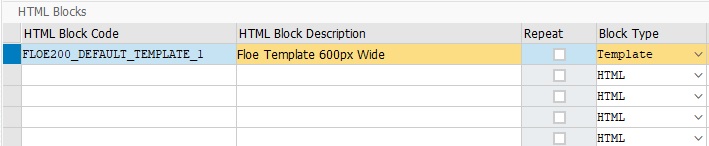Introducing Floe and Stelo integration.
![]() Floe delivers outstanding e-mails using HTML content fully integrated with data from your SAP systems. Arch Floe can be used for any SAP e-mail communication and can be incorporated into existing business processes easily. Arch Floe provides impressive SAP integration, such that any data from SAP systems can be incorporated into the body of the e-mail. Moreover, recipients, images and attachments can be determined from business logic stored within the SAP system.
Floe delivers outstanding e-mails using HTML content fully integrated with data from your SAP systems. Arch Floe can be used for any SAP e-mail communication and can be incorporated into existing business processes easily. Arch Floe provides impressive SAP integration, such that any data from SAP systems can be incorporated into the body of the e-mail. Moreover, recipients, images and attachments can be determined from business logic stored within the SAP system.
 As organisations move to the SAP Fiori paradigm for user interaction, the need arises to manage tailor-made processes and user interfaces, beyond simply adding a new front-end to a SAP transaction or BAPI. Arch Stelo provides the framework for the development and management of custom Fiori processes, enabling organisations to easily build and maintain a suite of Fiori applications and the related business processes.
As organisations move to the SAP Fiori paradigm for user interaction, the need arises to manage tailor-made processes and user interfaces, beyond simply adding a new front-end to a SAP transaction or BAPI. Arch Stelo provides the framework for the development and management of custom Fiori processes, enabling organisations to easily build and maintain a suite of Fiori applications and the related business processes.
Learn More about Floe and Stelo
Bugs Fixed
- Floe Note 4: Variables nested inside other variables on repeating rows are not always substituted correctly.
Enhancements
- Email HTML content can now be maintained by use of a Floe Fiori Front-End application which supports a rich text editor and various block properties.
- Each email type can now have its own template. At runtime the email content will be wrapped inside the template - this sets the correct width on different email clients.
- A valid recipient is not required to do an email preview.
- The communication language must be a valid language rather than freely defined.
- Content blocks are assigned to an email type unless they are library blocks in which case they can be used by multiple email types.
- Content blocks are now given a type: HTML, Template, Text or Separator. Only HTML or Template blocks can be created via SAPGUI.
- The new Floe Email Transport Wizard can be used to write all email type (or library block) configuration to a transport request, or exported to an external package to be imported into a different system.
Floe 100/105 -> Floe 200 Upgrade Notes
Installation Tasks:
Activities 1-3 must to be done in each system.
- Apply the Floe_INST_200.SAR ABAP Add-On with SAINT
- Run SGEN on FLOE after the upgrade has been applied via SAINT.
- Apply relevant Floe Notes and Transport.
If the Floe Email Builder is to be deployed in a Hub or Cloud scenario please reference the following guide.
Post-Installation Configuration Tasks:
-
When upgrading a production server a new Floe license key will be required.
- To request a key click on the "Get Floe" button on https://www.floe.com and submit the form.
- To install license key use activity IMG _> Cross Application Components -> General Application Functions -> Floe -> Administration -> Install License Key
-
Setup a SAP Gateway System Aliases to FLOE OData Service
- In transactin SM30 open View /IWFND/V_MGDEAM
-
Use the drop down in the Service Doc. Identifier to add /FLOE/APP_SERVER_SRV_0001
-
- Save and Transport.
-
Add new permitted activities to the Floe authorization object.
- In transaction SU21 open the Z/FLOE/001 authorization object under class AAAB.
- Add permitted activities: 23 (Maintain) and 36 (Extended Maintenance).
- Save and depending on local policy transport otherwise this step will need to be implemented in each system.
-
Add new number range interval.
- In transaction SNRO create a new number range interval for object /FLOE/HID
- Create a number range interval: 01 0000000001 9999999999
- Save and create the internal in each system.
-
Activate the following nodes in transaction SICF.
- /sap/opu/odata/floe/app_server_srv
- /sap/bc/ui5_ui5/floe/ebuilder
- /sap/bc/ui5_ui5/floe/ebuildercloud
- /sap/bc/bsp/floe/ebuilder
- /sap/bc/bsp/floe/ebuildercloud
-
Upload the default Floe email template.
- In transaction SPRO IMG go to Cross Application Components -> General Application Functions -> Floe
-
Open activity Maintain HTML Blocks and select New Entry to add a new HTML Block "FLOE200_DEFAULT_TEMPLATE_1" with block type: Template.
-
- Save and add to transports.
- Select the new block and open HTML Block Content
- Add New Entry and select "FLOE200_DEFAULT_TEMPLATE_1" with language EN.
- Select Edit Block Content to open code editor and upload the FLOE_DEFAULT_TEMPLATE file included with the distribution.
- Save and add to transport.
-
Add Default Template settings to the System Specific Settings
- In transaction SPRO IMG go to Cross Application Components -> General Application Functions -> Floe -> Administration
- Open activity System Settings
-
Add the new Default Template and Default Language.
-
-
Convert existing email types to Floe 200 so they can be edited in the new Floe Fiori Front-end App.
- In transaction SE38 run report /FLOE/POPULATE_ETYPECL
- If you are using FLOE to send FLM emails and are using FLM version 295sp6 (or earlier) install FLM Note 218.
Launching the Floe Front-end:
There are two options for launching the Floe Front-End Fiori Application. If the local SAP system does not have an update to date version of the SAP UI5 run time (minimum supported is 1.60) then the Cloud version can be used which will download the latest version of the run time to the client. To determine which run time is installed on the local system right click on node /sap/public/bc/ui5_ui5 and "Test Service" and the most up to date version will be to the right.
-
To launch the Floe Front-End Fiori Application using the local UI5 libraries using the following URL:
- <server>:<port>/sap/bc/ui5_ui5/floe/ebuilder/index.html
-
To launch the Floe Front-end Fiori Application using the SAP Cloud UI5 libraries us the following URL:
- <server>:<port>/sap/bc/ui5_ui5/floe/ebuildercloud/index.html