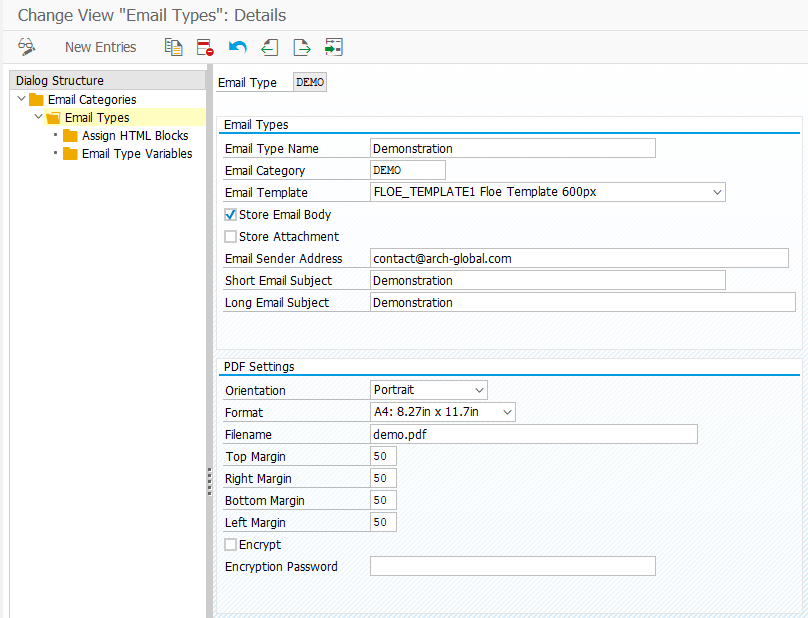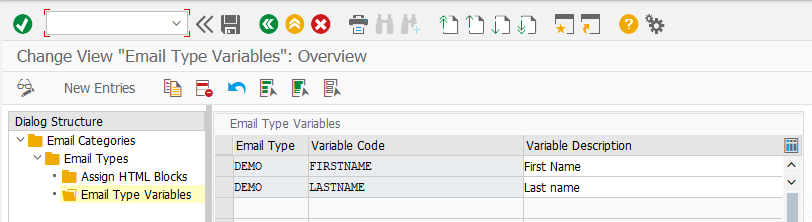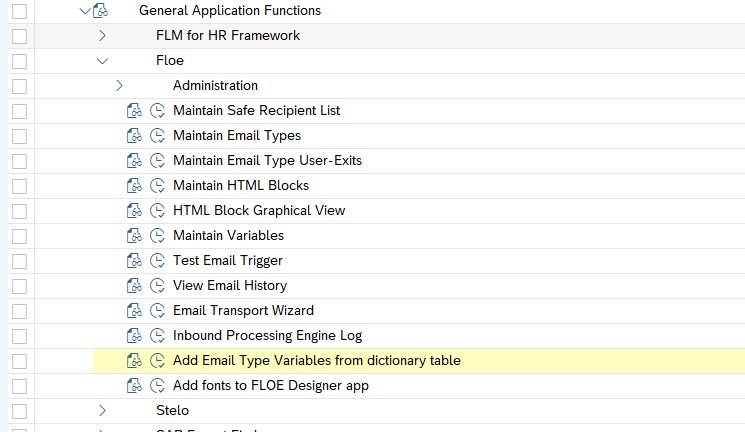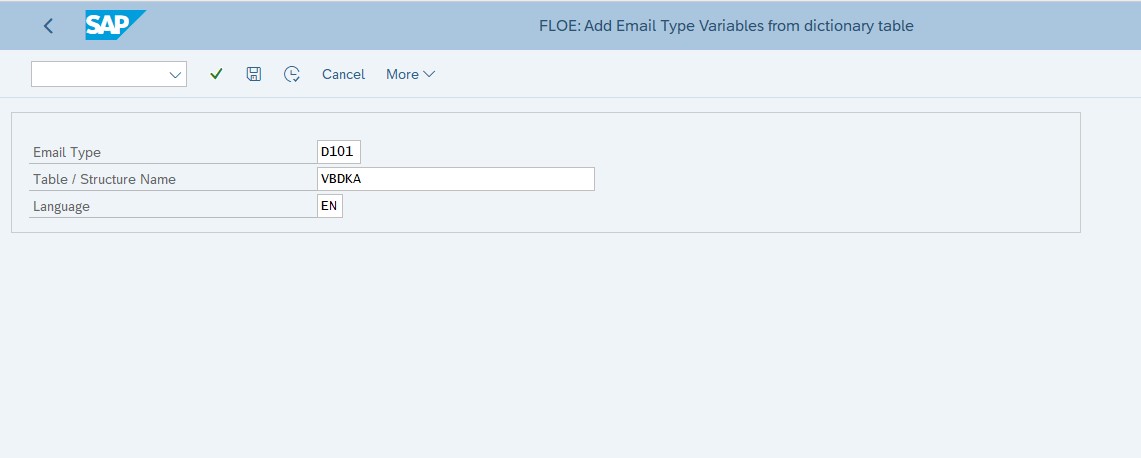The configuration activity involves the following related tasks:
1) Maintain Email Category
2) Maintain Email Type Settings
3) Assign HTML blocks to Email Type
4) Maintain Email Type Variables
1) Maintain Categories
Define the set of available Email Categories for your system.
An Email Category is a logical grouping of Email Types, for example by business function (‘Finance’) or e-mail trigger (‘Mass Correspondence’)
Each Email Type must be assigned a category and it is used to form part of the user authorization concept in Floe.
Email Categories are also used as the access point for most Floe configuration activities and so it is important that these are chosen carefully.
2) Maintain Email Type Settings
The Floe Email Type controls the document template and the related business logic.
This is performed using Floe Designer from Floe 200 onwards: No configuration is required.
Refer to the training guide to see how to set up a new document type in Floe Designer.
Email Type Name
The Email Type Name is the description of the Email Type in the logon language
Email Category
Set a single Email Category for each Email Type.
Email Template (available from Floe 200)
Email templates are used to wrap the email content and determine the content width.
Store Email Body
This optional indicator controls whether the generated e-mail body is stored in the SAP content server for subsequent retrieval and reporting.
Store Attachments
This optional indicator controls whether the e-mail attachments added to the generated e-mail are stored in the SAP content server for subsequent retrieval and reporting.
Email Sender Address
Set the Email Sender Address in order to over-ride the Sender Address in the System Settings table.
Short Email Subject
The Short Email Subject is the subject used by SAP BCS. It is the subject seen in the outbound email queue, transaction SOST and not the subject on the finally delivered e-mail. This can contain references to variables using the &...& format.
Long Email Subject
The Long Email Subject is the subject on the finally delivered e-mail.
This can contain references to variables using the &...& format.
PDF Settings (available from Floe 210)
Orientation
PDF Orientation (i.e. Portrait or Landscape). Portrait is the default setting
Format
Determines the length and width of the PDF. The default is "Letter" (8.5inches x 11inches)
Filename
Determines the filename of the PDF when it is attached to an email. This can contain references to variables using the &...& format. If a value is not maintained the system will use <Email type description>.pdf
Top Margin
Determines the top margin of the PDF in pixels. The default value is 50px.
Right Margin
Determines the right margin of the PDF in pixels. The default value is 50px.
Bottom Margin
Determines the bottom margin of the PDF in pixels. The default value is 50px.
Left Margin
Determines the left margin of the PDF in pixels. The default value is 50px.
Encrypt
If this flag is set the pdf will be encrypted and can only be opened if the user enters the correct password.
Encryption Password
Determines the password necessary to open an encrypted pdf. This can contain references to variables using the &...& format.
SMS Settings (available from Floe 220)
SMS Delivery
Determines whether the document is an SMS template
SMS Sender
This field specifies the sender ID or originator of the message. This is who the message is from when the message arrives on the recipient's phone.
The sender can be alphanumeric and must be between 3 and 11 characters. No spaces or special characters are permitted in the sender.
Alternatively, the sender can be up to 15 numeric characters. This is used if you want the recipient to be able to reply to the text.
If you have a reply number set up on your account, you would set the sender as this number. If the sender is alphanumeric, the recipient will not be able to reply to the text.
The ability to set the sender ID depends on which country you are sending to. In the UK, you have complete control over what you set it as. In many countries including the US, the networks do not permit you to send messages from a custom sender. All messages must come from either a local long code (that looks like a normal mobile number) or from a short code. Each country and network has its own rules on what is permitted. If you attempt to send a message with a customized sender ID to a country or network that does not permit them, then the sender ID will usually be replaced with a local long code or the message may fail to be delivered.
3) Assign HTML blocks to Email Types
This is performed using Floe Designer from Floe 200 onwards: No configuration is required.
4) Maintain Email Type Variables (available from Floe 210)
From Floe 210 onwards, variables can be configured for an email type:
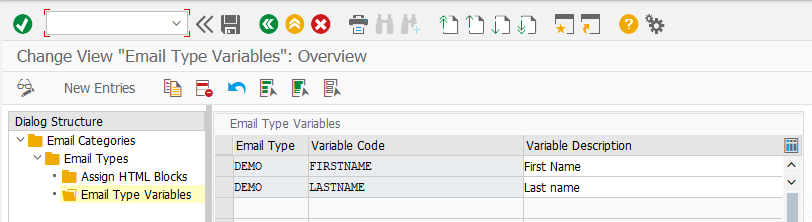
The purpose of this configuration is to make these variables available to the user of the Floe Designer front-end application.
Unlike global variables these variables do not have their own routine. Their value must be obtained by the data user-exit or fed to the API as part of input parameter IM_VARIABLES.
From Floe 220, the email type variables can be added automatically based on a table or structure.
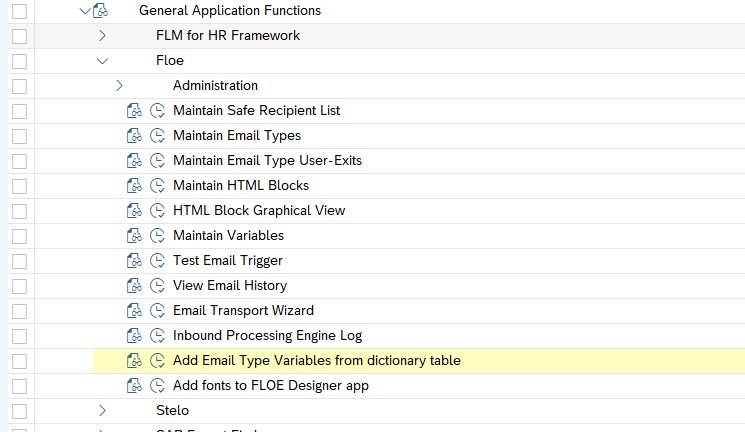
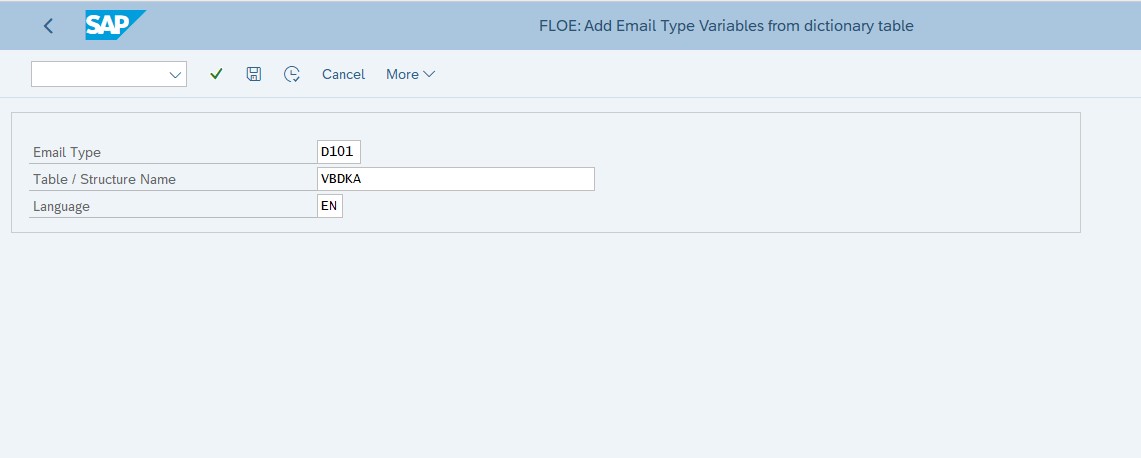
This enables variables to be added on mass, and subsequently edited manually